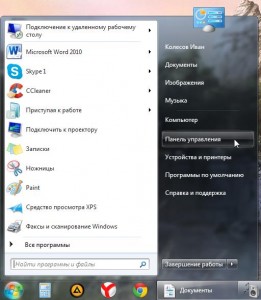
Windows 7 and Windows 8 Configuration for Network Settings
To manage your network settings in Windows 7 and 8, navigate to the Start menu, then select Control Panel. From there, click on Network and Sharing Center and choose Local Area Connection (found on the right) for details on your IPv4 Address. If your Control Panel icons do not match the illustration, switch to «small icons» view.
Changing Your IP Address in Windows 7 and 8
For modifying your IP address, follow these steps: Start menu – Control Panel – Network and Sharing Center – Change adapter settings – Properties – Internet Protocol Version 4 (TCP/IPv4) – Properties – Use the following IP address.
Fill in the required fields with your desired information.
Finding Out Your IP Address in Windows XP
To discover your IP address in Windows XP, go to Start, then Control Panel, and click on Network Connections. Right-click on the connection, select Properties, then click on Support tab to view the IP address.
Note that under Network Connections, there may be multiple items listed. Laptops typically have two entries — one for wired connection and one for Wi-Fi. Choose the one that indicates «connected.»
Changing Your IP Address in Windows XP
To adjust your IP address in Windows XP, access Control Panel, then Network Connections.
Right-click on the connection, select Properties, and scroll down to «Internet Protocol (TCP/IP).» Click on Properties, choose «Use the following IP address,» and input the necessary details.
In my opinion, understanding how to manage and modify network settings is essential for troubleshooting connectivity issues and optimizing network performance. These instructions provide clear steps for users of Windows 7, Windows 8, and Windows XP to navigate their system settings and configure their IP addresses accordingly.
It is crucial to be familiar with these processes to ensure smooth network operations and troubleshoot any networking problems effectively. By following these guidelines, users can take control of their network configuration and maintain a stable and secure connection.
